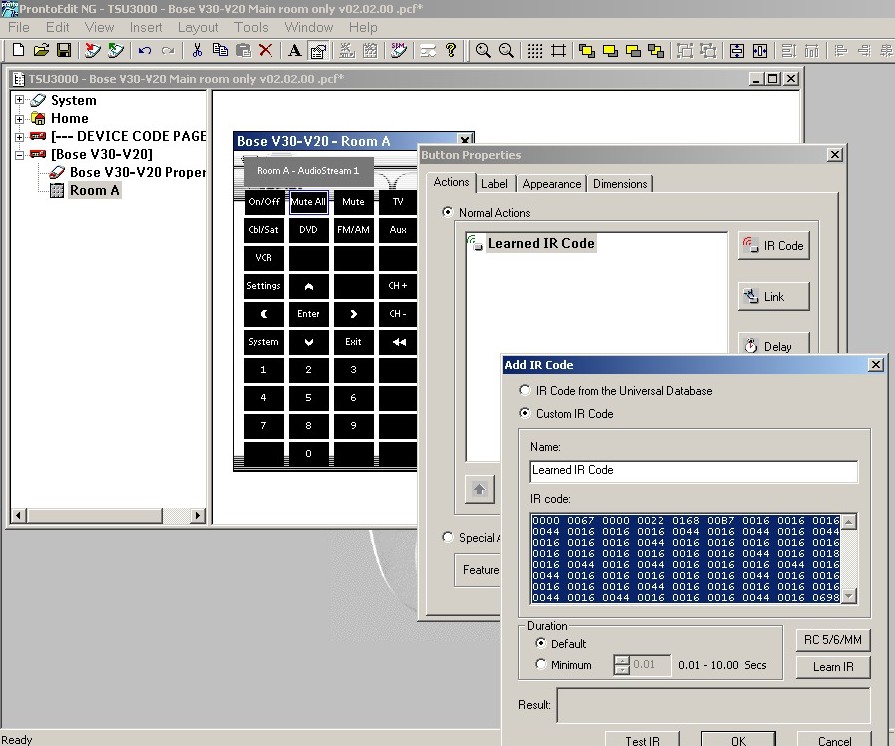Working With Pronto Hex
Written by vickyg2003
The Philips Pronto is an expensive upscale universal remote that can be programmed via PC. Pronto hex is a convenient way of sharing infrared information. Many manufacturer's publish their infrared information in Pronto Hex on their websites.
Pronto sites are a very good place to search for signal information. Remote Central, has a large collection of Philips Pronto files submitted by Pronto users. You’ll find Pronto information in 4 forms, short form hex, long form hex, CCF files, and PCF files.
Glenn Clapp wrote a GUI program called IRTool.exe, which translates Pronto hex into code form. John Fine wrote DecodeIR.DLL, CCF2EFC and DecodeCCF to translate Pronto codes into JP1 terms. Mathdon has added the abilty to use long form pronto Hex in IR, RMIR and IRScope. All the tools will need DecodeIR.DLL to decode the pronto hex into a protocol-device-obc form that can be used to build a new upgrade. Depending on the form you are working with you’ll need to download the following tools.
The Tools
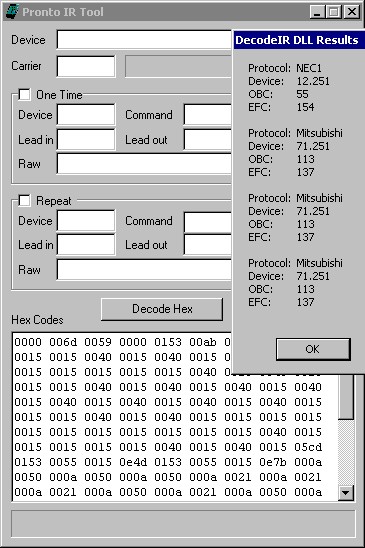
| File | Where to download |
|---|---|
| DecodeIR.DLL | Forums->Downloads->Tools->Main |
| IRTool.exe (requires DecodeIR.DLL) Note: Now you can use IR.EXE, IRScope.EXE or RMIR instead of IRTool to work with Pronto Hex. |
Forums->Downloads->Tools->Programs |
| DecodeCCF.exe (requires DecodeIR.DLL) |
Forums->Downloads->Tools->Programs |
| ProntoEdit NG.exe | http://www.remotecentral.com/ |
IR Tool is a small program dedicated to translating Pronto hex. Several other JP1 tools, (IR, RMIR and IRScope), will also decode the long Pronto hex. In this example we'll use IR Tool to decode the pronto hex.
- Open IRTool
- Paste your Pronto hex code in the Hex Codes box.
- Press the [Decode Hex] button.
- And a popup with the DecodeIR DLL Results will appear.
- If you don’t get this "DecodeIR DLL Results" popup you did not install IRTool in the same directory as DecodeIR. This seems to be a common problem among new users.
Long Form Hex - Raw Code
Tools:
- DecodeIR.DLL
- IRTool.exe
The long form of pronto hex, is the equivalent of a JP1 learned signal. This is the most common form of pronto hex found in forum posts and manufacturer's web sites. Most types of signals don’t have a short form, so they will be in the raw code format. The long string of pronto hex contains the frequency and all the on/off timing data necessary to send a signal.
The first 4 digits of the Pronto code indicate the form it is stored in.
- 0000 - raw oscillated code
- 0100 - raw unmodulated code
Down Arrow:
0000 0070 0000 0032 0080 0040 0010 0010 0010 0030 0010 0010 0010 0010 0010 0010 0010 0010 0010 0010 0010 0010 0010 0010 0010 0010 0010 0010 0010 0010 0010 0010 0010 0030 0010 0010 0010 0010 0010 0010 0010 0010 0010 0010 0010 0010 0010 0010 0010 0010 0010 0010 0010 0030 0010 0010 0010 0010 0010 0010 0010 0010 0010 0010 0010 0010 0010 0010 0010 0010 0010 0010 0010 0030 0010 0010 0010 0030 0010 0010 0010 0010 0010 0030 0010 0010 0010 0010 0010 0030 0010 0010 0010 0030 0010 0010 0010 0010 0010 0030 0010 0030 0010 0aa6
Short Form - Pronto standard formats
Tools: DecodeIR and (IR or IRScope)
If pronto hex begins with anything other than 0000 or 0100 it’s a short form.
For Pronto Codes that have short forms, each has different rules and descriptions..
Short form
- 5000 - Philips RC5
- 5001 - Philips RC5x
- 6000 - Philips RC6 Mode 0
- 7000 - predefined code of variable length
- 8000 - index to UDB
- 900x - various versions of the NEC protocol.
- Power Off: 900A 006D 0000 0001 874E 39C6
The 900A code in the example is a NEC1 signal
IR or IRScope can decode the 5000, 5001, 6000, 7000, and 900x short form pronto hex as well as the long-form learns. If you need to decode of a short-form that begins with 8000, post your code in the Protocol Decode forum, so an expert can assist you. While there are a few jp1 experts that know the standard Pronto format inside and out, knowledge of the off-beat formats is somewhat limited.
If you want to learn how to decode pronto hex, check out this document. http://www.hifi-remote.com/infrared/prontoirformats.pdf
CCF file
Tools: DecodeCCF.exe, DecodeIR.DLL
CCF files are a common Pronto file type. John Fine has a program called DecodeCCF that will put this file into readable form. DecodeCCF works with DecodeIR.DLL. If you drag a CCF onto the DecodeCCF Icon, it will produce a Tab delimited .txt file of the same name. If you open this txt file in a spreadsheet program or a text editor you’ll be able to read the information you need to enter in KeyMaster or RemoteMaster. When its part of a complete system, like this one is, you’ll need to scroll until you find what seems to be your device.
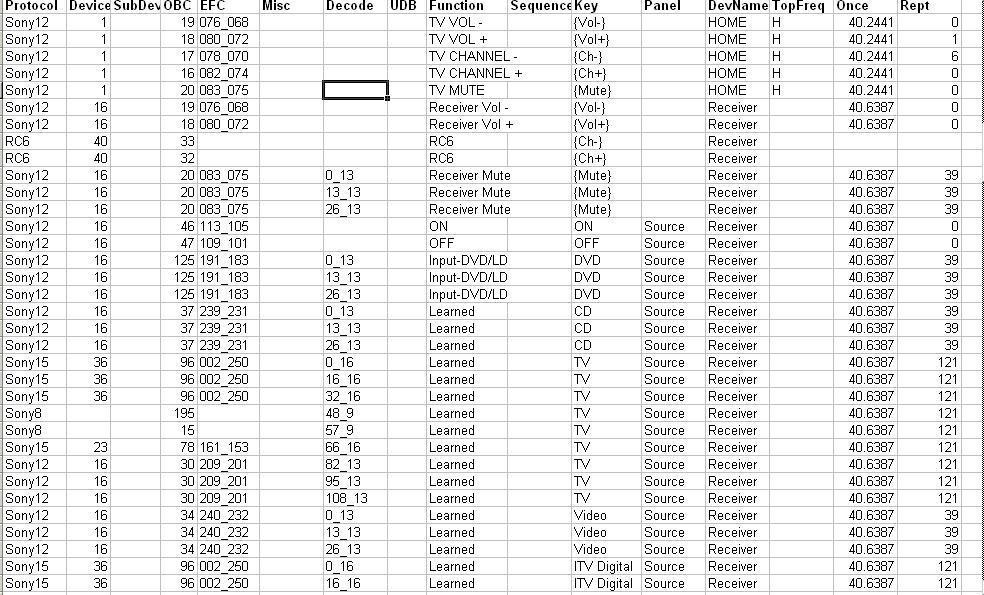
If the Protocol column says something like "Gap-578-1682-32", instead of a Protocol name, you’ll want to run DecodeCCF with an option to display the raw timing data.
The command line syntax to force the timings is:
- DecodeCCF [number of word of raw hex to display] [display raw timings] ccf_file
- example:
- DecodeCCF 24 x foo.ccf
The first argument when there is more than one, is the number of words of raw Pronto hex to display when no decode is found.
The second argument when there are more than two, indicates (by just being there) that you want timing detail displayed on all signals.
The last argument is the ccf file name.
PCF file
Tools: ProntoEdit NG, DecodeIR.DLL, IRTool.exe
You might also find information in a PCF file. Currently there are no JP1 tools to do a batch extract of PCF files, so you'll need to retrieve them one at a time with ProntoEditNG. Note the version on the PCF file and then download the corresponding version of ProntoEditNG.
- Start ProtoEditNG
- Open the PCF Ffile. File - > Open Configuration. Navigate to your PCF file
- Highlight the Device you are looking for in the left hand panel of the screen
- In the right hand panel of the screen click on the button you want to investigate. This will open a Buttons Property Sheet
- On the Actions tab double click on the Learned IR code. This will open an Add IR Code window
- Copy all the data from the IR Code window
- Switch to IRTool
- Paste it into IRTool
- Click on the [Decode Hex] button and look at the pop up decode dialog.
- Write down the protocol name, the device number, and if there is one the subdevice number from a string that looks roughly like protocol:device.subdevice:obc For all further signals of the same device usually protocol, device and subdevice stay the same, but if they vary you must note that.
- In an excel sheet or in the functions sheet in the RemoteMaster program put the function name (from the name or icon of the button you navigated to) in one column and the obc in another.
- Repeat for all buttons of that device. If the Pronto hex strings don't give reasonable decodes, you should create a spreadsheet of that includes every function and its pronto hex, and post it to the diagnosis area. Extracting information from a PCF file is tedious, and you should not expect the expert to do this for you.