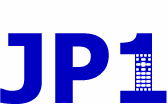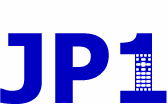 |
JP1 Remotes
|
IrScrutinizer: capturing, generating, analyzing, import, exp
Goto page Previous 1, 2, 3 ... 12, 13, 14 ... 25, 26, 27 Next
|
| View previous topic :: View next topic |
| Author |
Message |
Barf
Expert
Joined: 24 Oct 2008
Posts: 1415
Location: Munich, Germany
|
 Posted: Thu Apr 16, 2020 3:42 am Post subject: Posted: Thu Apr 16, 2020 3:42 am Post subject: |
 |
|
Graham,
thanx a lot for your detailed comments! It is this form of constructive criticism that contributes to making free software better! I will address all of your issues. To save time, I answer the get-going questions in this, and improvements in the next posting.
So the virus has had at least one positive effect. 
| mathdon wrote: |
2. ... OK, AnalyzeIR is presumably now the line labelled "IRP" but I am stumped by "(if selected)". I can find nothing to select. I have been through all the menus and can find no way of activating the IRP line. |
It is Options -> Invoke Analyzer.
| Quote: | | 5. I have not yet figured out how the Capture button for Scrutinize signal works. Capt. (cont.) works fine, |
"Capture" means capture one signal, "Capt. (cont)" means keep on capturing until turned off.
| Quote: | | but most of the time I try the Capture button, it says no signal. I see that Options > Timeouts has defaults of 3000ms for Start capture and 1000ms for Max capture length, but the behaviour seems erratic. I send the signal well within the starting 3000ms, but whether it works or not is random. Sometimes the Capture button stays pressed for only about 1 second. Sometimes I get "InvalidArgumentException: Data contains duration of length 0", frequently the bottom panel displays "Internal error: IrSequence has odd length = xxx" where xxx differs from one time to another. Capt. (cont.) frequently gives this internal error, too, but the capture seems reliable. |
These error messages in general is caused by a severely flaw signal being "received".
It appears as your widget is picking up disturbances. Sunlight, monitor light, florescent light are all dangerous. Also note that the used sensor (QSE157) has very short range.
I tried and cannot reproduce your problem, unless i place my IrWidget in the proximity of a monitor. So I do not think this is a software problem.
More soon. |
|
| Back to top |
|
 |
Barf
Expert
Joined: 24 Oct 2008
Posts: 1415
Location: Munich, Germany
|
 Posted: Thu Apr 16, 2020 6:36 am Post subject: Posted: Thu Apr 16, 2020 6:36 am Post subject: |
 |
|
First of all: last few years I have planned ("for next week") to make a number of instructional videos in IrScrutinizer and related things, but it has always remained "next week". These probably would have answered many of the question raised here. Watch for "Ultra Infrared" on Youtube!! Possibly next week? 
| mathdon wrote: |
1. The install experience is very off-putting. My starting point was the Announcement thread, where the first post says
| Quote: | | The download of the latest released version is Github, and Github only, here. |
|
The post 1 here points to the latest development release, while you link points to the "daily build" (which is clearly sub-optimal; starting poing should always be the released version). Was this just a cut-n-paste error, or is there some location where the "beginner" is pointed to the daily build?
| Quote: | | Clicking the here link takes you to a list of 19 files with no indication of what any of them are. I see a file with a .exe extension but do not opt for that, as I read "The Windows and Mac versions comes with its own Java." I want to use my existing Java, so I avoid that file. |
Sorry to hear that. I have just improved the text in the released version, is that more usable?
| Quote: | Instead I download IrScrutinizer-2.2.4.bin.zip, in the hope of finding a Java file to open with my existing Java. Dead end, that is clearly not the right thing to do.
|
Sorry, I am lost here. What do you mean by "a Java file"? That file contains one (and only one) jar file, which is double clickable (at least as long as WinRar or similar has not "improved" your system). There is also a wrapper irscrutinizer.bat (irscutinizer.sh for non-Windows).
The use of the generic binary is described here.
| Quote: | | 2. Once installed, things go more smoothly. Help > Tutorial takes me back to the Wiki, so I follow the examples. The Wiki has not been updated since the change from DecodeIR to IrpTransmogrifier, but that is a minor point. |
You are right, an update would be nice. But after all, a tutorial is a tutorialm not a reference manual, and is not updated as often as the reference manual. From the user's standpoint, not that much has changed through the migration to IrpTransmogrifier. (Driving an electical vehicle is "almost" as driving a combustion engine vehicle.).
| Quote: | | I read Then there follows an output area for the results of DecodeIR and (if selected) AnalyzeIR. OK, AnalyzeIR is presumably now the line labelled "IRP" but I am stumped by "(if selected)". I can find nothing to select. I have been through all the menus and can find no way of activating the IRP line. |
Answer was given above. I will change the default form false to true. The reason for having it default false is that when I used your AnalyseIR, it fairly often crashed, breaking also decoding.
| Quote: | | 3. The plot windows shows the signal, with the modulation removed. Nice, but rather squashed so I right-click the window and use Set width to change the scale. Much better, but I can no longer read the scale numbers as they are hidden by the horizontal scroll bar that has appeared. |
Will fix. Thanx. See also this issue.
| Quote: | | 4. Now try my Widget. Options > Capturing Hardware > IrWidget is misleading. It makes me think that I have done all I need for the Widget to work, but I have not. I need to go to the Capturing hw tab, select the serial port and press Open. |
You are right: selecting a device does not open it, which, agreed, can be confusing. (Possibly a warning would be appropriate?) Will address in the context of this issue. But it may take longer...
| Quote: | | ... the only relevant hardware I have is my IR Widget. I am not into the hardware side of things, so it would be nice to have an article somewhere that gave more info about the hardware that is supported, what of it is still available and whether it is available ready-made or needs a hardware expert to assemble or modify. My one exploration was from a link of yours to IrToy, which seems no longer available. |
Planned to be my video #3. |
|
| Back to top |
|
 |
mathdon
Expert
Joined: 22 Jul 2008
Posts: 4523
Location: Cambridge, UK
|
 Posted: Thu Apr 16, 2020 6:45 am Post subject: Posted: Thu Apr 16, 2020 6:45 am Post subject: |
 |
|
Edit: This was written before I saw your 2nd reply, so only concerns the 1st one.
| Quote: | | It is Options -> Invoke Analyzer. |
Obvious when you explain it, but I see it is buried in a very long list of items and I missed it. Since "and (if selected) AnalyzeIR" is mentioned in the very first example in the tutorial, in connection with presssing F9 to scrutinize a sample signal, I think it would be better if this option was made more prominent, perhaps added to the two items that appear before the first separator.
| Quote: | | "Capture" means capture one signal, "Capt. (cont)" means keep on capturing until turned off. |
I knew this when I wrote my comment about not understanding it. I will do some more experimenting and see if I can make my issues more reproducible. I have never had problems with the widget capturing signals when using IrScope.
_________________
Graham |
|
| Back to top |
|
 |
Barf
Expert
Joined: 24 Oct 2008
Posts: 1415
Location: Munich, Germany
|
 Posted: Thu Apr 16, 2020 9:12 am Post subject: Posted: Thu Apr 16, 2020 9:12 am Post subject: |
 |
|
The tutorial ("Wiki") has been updated. I sincerely think that I have addressed all of Graham's issues. (Note that it is written for not needing to be updated when the program updates  ) )
The defautl for invokeAnalyzer has been changed from false to true; already available in the daily build. (But it does not change anything for people who have already started the program.) I think this is a better solution than
| Quote: |
it would be better if this option was made more prominent, perhaps added to the two items that appear before the first separator. |
| Quote: |
I will do some more experimenting and see if I can make my issues more reproducible. I have never had problems with the widget capturing signals when using IrScope. |
OK. awaiting. I am not saying that you are wrong, but I could not reproduce either. |
|
| Back to top |
|
 |
mathdon
Expert
Joined: 22 Jul 2008
Posts: 4523
Location: Cambridge, UK
|
 Posted: Thu Apr 16, 2020 11:29 am Post subject: Posted: Thu Apr 16, 2020 11:29 am Post subject: |
 |
|
| Quote: | | Was this just a cut-n-paste error |
Yes, I copied the text and the link separately without checking it was the right link. Sorry.
| Quote: | | I have just improved the text in the released version, is that more usable? |
A great improvement, many thanks.
| Quote: | | Sorry, I am lost here. What do you mean by "a Java file"? That file contains one (and only one) jar file, which is double clickable |
What I meant by a dead end is that I looked in the .bat file, saw that it appeared to take 9 arguments, and took fright. The contained remark "This wrapper is provided just as a convenience for command line friends" made it clear that it was not the intended way of opening IrScrutinizer with an existing Java. The instructions for use of the generic binary also make it look as if it is intended solely for Linux. I have no problem with this, this note is just an explanation of why I didn't follow this method any further.
| Quote: | | The default for invokeAnalyzer has been changed from false to true; already available in the daily build. (But it does not change anything for people who have already started the program.) I think this is a better solution |
This is a big help. I see that you have also explained the "Invoke Analyzer" option in the Wiki. Taken together, these completely resolve my issue.
Every time I think I have something reproducible with Capture, it seems to start working. I will continue trying. But here is another issue. I had been thinking of suggesting that the Delete key should do Clear signal, but I see from the Actions menu that it is already supposed to do that. On my laptop, at least, it doesn't work. Pressing Delete just gives an error beep.
_________________
Graham |
|
| Back to top |
|
 |
Barf
Expert
Joined: 24 Oct 2008
Posts: 1415
Location: Munich, Germany
|
 Posted: Thu Apr 16, 2020 12:56 pm Post subject: Posted: Thu Apr 16, 2020 12:56 pm Post subject: |
 |
|
| mathdon wrote: | | What I meant by a dead end is that I looked in the .bat file, saw that it appeared to take 9 arguments, and took fright. |
The reason is that the bat-language is, as someone said, "ridiculously limited"; in a Unix shell it is "$@" (denoting all of the arguments). But lets leave this; the Windows setup is clearly the right one for you.
| Quote: | | The instructions for use of the generic binary also make it look as if it is intended solely for Linux. |
It is certainly of interest mainly for Linuxers, but you are right, it incorrecly sounds "solely for Linux". Will fix.
| Quote: | | I had been thinking of suggesting that the Delete key should do Clear signal, but I see from the Actions menu that it is already supposed to do that. On my laptop, at least, it doesn't work. Pressing Delete just gives an error beep. |
When I just tried it (Linux/Fedora/Cinnamon) it appears that the "Actions" menu needs to be active for "Delete" to invoke "clear signal". But on the other hand, "Undo scrutinizer data", on Ctrl-Z, works also if that menu is not active. I do not understand why.  (And frankly speaking, I do not care enough either...) (And frankly speaking, I do not care enough either...) |
|
| Back to top |
|
 |
mathdon
Expert
Joined: 22 Jul 2008
Posts: 4523
Location: Cambridge, UK
|
 Posted: Thu Apr 16, 2020 5:13 pm Post subject: Posted: Thu Apr 16, 2020 5:13 pm Post subject: |
 |
|
| Barf wrote: | | When I just tried it (Linux/Fedora/Cinnamon) it appears that the "Actions" menu needs to be active for "Delete" to invoke "clear signal". |
That appears to be the case with Windows, too. But I really think there should be a keystroke for Clear signal, or an on-screen button (but you don't have those for actions in IrScrutinizer). I find it tedious to have to open a menu for this action. Could you try Ctrl+Delete?
_________________
Graham |
|
| Back to top |
|
 |
The Robman
Site Owner
Joined: 01 Aug 2003
Posts: 21244
Location: Chicago, IL
|
 Posted: Fri Apr 17, 2020 9:43 am Post subject: Posted: Fri Apr 17, 2020 9:43 am Post subject: |
 |
|
As there's a new post from someone needing a REM file decoded, and IrS supposedly can handle that, I decided to give it another try. I started by going to the Programs folder and downloaded it from there. After unzipping the contents, I looked for a setup.exe or something indicating install instructions. There are several .txt files, so I tried reading all of them, including readme.txt, but none of them say how to install it, and there's no .exe or .jar type file that is maybe ready to run. I did see a .bat so I used Notepad to open it to see what it does and found that it contains the following note: | Quote: | REM Note: The preferred way to install and run IrScrutinizer and friends
REM on Windows is to use the setup program. This wrapper is provided just as
REM a convenience for command line friends. |
However, I still can't see anything in the zip that indicates that it's the setup program. So, I came back to this thread looking for clues and found the Wiki page which has an "Installation" section but still no instructions on how to install it, but there is a link to The Manual which describes the zip file that I downloaded as "The *-bin.zip file is the generic binary distribution for use when the previous ones are not desired or possible. Does not come with included Java.". So it looks like the download offered as the primary choice to JP1 users is the least desirable one to start with. This section describes a .exe version as the one to use for Windows users, and I see the 19 files that Graham mentioned below where the zip file that I already tried is #1 and the .exe file is #13. Actually there are 4 versions of the .exe file, but I'm guessing the one without the suffix is the one to use. Ok, so this seems to have worked as I now have IrS up and running, so now onto the task at hand, decoding the REM signals. Guessing what to do next, I copy/paste the REM data into the window and click Scrutinize but I get the error message InvalidArgumentException.java.lang.MumberFormatException:For Input String: "[REMOTE]" so not sure what to try next. I think this is where I usually get stuck and switch to decoding by hand. How do you decode REM signals here?
_________________
Rob
www.hifi-remote.com
Please don't PM me with remote questions, post them in the forums so all the experts can help! |
|
| Back to top |
|
 |
Barf
Expert
Joined: 24 Oct 2008
Posts: 1415
Location: Munich, Germany
|
 Posted: Fri Apr 17, 2020 11:47 am Post subject: Posted: Fri Apr 17, 2020 11:47 am Post subject: |
 |
|
| Quote: | How do you decode REM signals here?
|
The magic word is "import" (like in Excel and similar). Select the Import pane, then select the "IrTrans" subpane (I got permission from Marcus Mueller himself for using his icon  ). Then presss either "Load File/Url" or "Load from clipboard". This gives a tree of the included remotes (here, only one) and their contained commands. Hovering over them with the mouse reveals that, in this case, none of the decoded, i.e. they did not correspond to a protocol known to IrScrutinizer. So we treat them as raw signals, at least for the time being. This tree allows for a first selection of the signals to import. Let's import them all as raw. For this, press "Import all/raw". There comes up a popup question offering to take you to the table, Select OK, which takes you to "Scruitinize remote/Raw remote". If desired, the signals can be edited here, sort-of like in Excel and in RMs function editor. But let's export them again. Go to pane "Export", and select for example "Text". This makes a few checkboxes active. Select (for example) "Raw" and "Pronto Hex". Press "Export raw remote" (because the raw remote table was the one we were dealing with). If "Automatic file names" is selected, it is automatically saved (filename printed in the console, copy-able), if not, you have to select a file name yourself. A quick way to look at the generated file is offered by the "Open last file". ). Then presss either "Load File/Url" or "Load from clipboard". This gives a tree of the included remotes (here, only one) and their contained commands. Hovering over them with the mouse reveals that, in this case, none of the decoded, i.e. they did not correspond to a protocol known to IrScrutinizer. So we treat them as raw signals, at least for the time being. This tree allows for a first selection of the signals to import. Let's import them all as raw. For this, press "Import all/raw". There comes up a popup question offering to take you to the table, Select OK, which takes you to "Scruitinize remote/Raw remote". If desired, the signals can be edited here, sort-of like in Excel and in RMs function editor. But let's export them again. Go to pane "Export", and select for example "Text". This makes a few checkboxes active. Select (for example) "Raw" and "Pronto Hex". Press "Export raw remote" (because the raw remote table was the one we were dealing with). If "Automatic file names" is selected, it is automatically saved (filename printed in the console, copy-able), if not, you have to select a file name yourself. A quick way to look at the generated file is offered by the "Open last file". |
|
| Back to top |
|
 |
mathdon
Expert
Joined: 22 Jul 2008
Posts: 4523
Location: Cambridge, UK
|
 Posted: Fri Apr 17, 2020 1:10 pm Post subject: Posted: Fri Apr 17, 2020 1:10 pm Post subject: |
 |
|
I am asking this out of curiosity, not because it is important. Are the .wav files that IrScrutinizer can import different from those that IR.exe and RMIR can import? I ask because neither IR.exe nor RMIR can import your example file, giving an "unknown block type" error, and IrScrutinizer cannot import the two .wav files I tried that both IR.exe and RMIR can import. It doesn't give an error, but when I do "Import all", it says it has imported one signal and when I look, that signal has no data.
This is all totally unimportant as .wav files are obsolete for IR, as far as I am aware, but as I said, I am curious about it.
_________________
Graham |
|
| Back to top |
|
 |
The Robman
Site Owner
Joined: 01 Aug 2003
Posts: 21244
Location: Chicago, IL
|
 Posted: Fri Apr 17, 2020 1:32 pm Post subject: Posted: Fri Apr 17, 2020 1:32 pm Post subject: |
 |
|
| Barf wrote: | | Quote: | How do you decode REM signals here?
|
The magic word is "import" (like in Excel and similar). Select the Import pane, then select the "IrTrans" subpane (I got permission from Marcus Mueller himself for using his icon  ). Then presss either "Load File/Url" or "Load from clipboard". This gives a tree of the included remotes (here, only one) and their contained commands. Hovering over them with the mouse reveals that, in this case, none of the decoded, i.e. they did not correspond to a protocol known to IrScrutinizer. So we treat them as raw signals, at least for the time being. This tree allows for a first selection of the signals to import. Let's import them all as raw. For this, press "Import all/raw". There comes up a popup question offering to take you to the table, Select OK, which takes you to "Scruitinize remote/Raw remote". If desired, the signals can be edited here, sort-of like in Excel and in RMs function editor. But let's export them again. Go to pane "Export", and select for example "Text". This makes a few checkboxes active. Select (for example) "Raw" and "Pronto Hex". Press "Export raw remote" (because the raw remote table was the one we were dealing with). If "Automatic file names" is selected, it is automatically saved (filename printed in the console, copy-able), if not, you have to select a file name yourself. A quick way to look at the generated file is offered by the "Open last file". ). Then presss either "Load File/Url" or "Load from clipboard". This gives a tree of the included remotes (here, only one) and their contained commands. Hovering over them with the mouse reveals that, in this case, none of the decoded, i.e. they did not correspond to a protocol known to IrScrutinizer. So we treat them as raw signals, at least for the time being. This tree allows for a first selection of the signals to import. Let's import them all as raw. For this, press "Import all/raw". There comes up a popup question offering to take you to the table, Select OK, which takes you to "Scruitinize remote/Raw remote". If desired, the signals can be edited here, sort-of like in Excel and in RMs function editor. But let's export them again. Go to pane "Export", and select for example "Text". This makes a few checkboxes active. Select (for example) "Raw" and "Pronto Hex". Press "Export raw remote" (because the raw remote table was the one we were dealing with). If "Automatic file names" is selected, it is automatically saved (filename printed in the console, copy-able), if not, you have to select a file name yourself. A quick way to look at the generated file is offered by the "Open last file". |
Thanks Barf, I was able to follow those steps and produce an output file. So, a comment and a question. First the comment, the only times I am able to use programs like this is if someone spells out exactly what to do at each step, if I try to do it myself I find myself presented with a ton of panes and sub-panes, each of which have a ton of options, none of which are intuitive to me. I think it's fair to say that I can be classified as an expert user when it comes to remote stuff, but I always feel completely dumb in programs like this, so I always just give up. And if that's how I feel, just imagine how the less skilled user will feel.
Now to the question, as these signals are TDC-38, just like with the Arris 5662 we dealt with earlier, why didn't the program decode them as such? You said then that it could decode this protocol? I ended up writing a spreadsheet to do it here.
_________________
Rob
www.hifi-remote.com
Please don't PM me with remote questions, post them in the forums so all the experts can help! |
|
| Back to top |
|
 |
Barf
Expert
Joined: 24 Oct 2008
Posts: 1415
Location: Munich, Germany
|
 Posted: Fri Apr 17, 2020 1:59 pm Post subject: Posted: Fri Apr 17, 2020 1:59 pm Post subject: |
 |
|
| Quote: | | Are the .wav files that IrScrutinizer can import different from those that IR.exe and RMIR can import? |
Yes. It is this idea, halving the modulation frequency, and full-wave rectify it, for example with a pair of IR-LEDs in anti-parallel. Bad idea really, but it is implemented, and the implementation is pretty good IMHO. (Can also be imported!) The idea comes up every now and then. Here is the Lirc version. For a laugh, see this.
If you care, download the audacity program (pretty good program, btw) and have a look at one of the example files.
The RMIR waves are a memory image encoded as wave, but I am sure you know this. |
|
| Back to top |
|
 |
Barf
Expert
Joined: 24 Oct 2008
Posts: 1415
Location: Munich, Germany
|
 Posted: Fri Apr 17, 2020 2:17 pm Post subject: Posted: Fri Apr 17, 2020 2:17 pm Post subject: |
 |
|
| The Robman wrote: | | ... but I always feel completely dumb in programs like this, so I always just give up. |
Windows, Excel, and RM/RMIR are not exactly trivial programs either. But I agree, for example IrScope is "simpler" because it does not do so much.
I really feel starting making those videos; let's see if you consider them digestable. Seeing is sometimes easier than reading.
| Quote: | | ... as these signals are TDC-38, just like with the Arris 5662 we dealt with earlier, why didn't the program decode them as such? |
Because they have no sensible lead-out (just the aroud 300 microseconds, belonging to the bitfield), and from that point of view are not valid TDC signals. Similar to the frequency discussion we had a few weeks ago. If you set Options -> Protocol Parameters -> Min. Leadout to 300, and it will decode (or at least some of them). (The menu text is wrong, should be microseconds, not milliseconds, sorry for that.) |
|
| Back to top |
|
 |
mathdon
Expert
Joined: 22 Jul 2008
Posts: 4523
Location: Cambridge, UK
|
 Posted: Sat Apr 18, 2020 6:56 am Post subject: Posted: Sat Apr 18, 2020 6:56 am Post subject: |
 |
|
| Barf wrote: | | The RMIR waves are a memory image encoded as wave, but I am sure you know this. |
I do indeed know this. It is that panel in Import > Wave display which says "No remotes loaded" and which, when you load the test file, changes to a tree structure with a top node of "Remotes" that made me think it might be able to do something with an RMIR wave file. I am unclear what that panel is for, if the wave files are simply one IR signal converted to a .wav file.
It might be helpful if the Wiki entry on importing wave files included the link you gave in your previous reply.
_________________
Graham |
|
| Back to top |
|
 |
The Robman
Site Owner
Joined: 01 Aug 2003
Posts: 21244
Location: Chicago, IL
|
 Posted: Sat Apr 18, 2020 9:51 am Post subject: Posted: Sat Apr 18, 2020 9:51 am Post subject: |
 |
|
| Barf wrote: | | I really feel starting making those videos; let's see if you consider them digestable. Seeing is sometimes easier than reading. |
Videos would certainly help, but generally speaking, IMHO your programs are more complicated than they need to be. In this case, for example, here is a summary of the instructions to translate the REM signals currently:
1. Select the Import pane, then select the "IrTrans" subpan
2. presss either "Load File/Url" or "Load from clipboard".
3. press "Import all/raw".
4. Select OK
5. Go to pane "Export", and select for example "Text".
6. Select "Raw" and "Pronto Hex".
7. Press "Export raw remote"
8. Select "Open last file".
Here's how I would prefer it worked:
1. Copy/paste text into open box
2. Click "Decode"
Even with a video, there's no way I would remember all the current steps, and IMHO there's nothing intuitive about it so there's no way to guess what to do, so every time I want to decode something, I'd either need to come back to this thread for the instruction list, or fire up the video (when they come), and to be honest, that makes it too much work.
Look at how RMIR does it, you download from your remote (or open an RMIR file) and you click on the Learned tab, and it's there.
Please take this as constructive criticism, I know your programs have powerful engines in them, but almost nobody uses them, and the reason is (a) most people don't know WHAT they do, and (b) even if they do, they don't know HOW to use them. If you made them easier to use, they'd get more traction.
_________________
Rob
www.hifi-remote.com
Please don't PM me with remote questions, post them in the forums so all the experts can help! |
|
| Back to top |
|
 |
|
|
You cannot post new topics in this forum
You cannot reply to topics in this forum
You cannot edit your posts in this forum
You cannot delete your posts in this forum
You cannot vote in polls in this forum
|
Powered by phpBB © 2001, 2005 phpBB Group
|