IR's Display: Difference between revisions
The Robman (talk | contribs) Created page with "<table> <tr> <td width="183"> ''Back to IR Help Index'' </td> <td width="183"> ''Previous Topic Connecting IR to your remote '' </td> <td width="183"> ''Next Topic: [[..." |
The Robman (talk | contribs) No edit summary |
||
| Line 14: | Line 14: | ||
You'll notice that your screen shots are going to look considerably different than mine. There are two causes for this. | You'll notice that your screen shots are going to look considerably different than mine. There are two causes for this. | ||
1) There are menu settings that add buttons and features. | 1) There are menu settings that add buttons and features. | ||
2) Each remote has different features, if tabs or buttons don't apply they are not shown.. Remember those RDFs that were so important to the download process? Well these RDFs tell IR which tabs to display, depending on the remote's capabilities. | 2) Each remote has different features, if tabs or buttons don't apply they are not shown.. Remember those RDFs that were so important to the download process? Well these RDFs tell IR which tabs to display, depending on the remote's capabilities. <br/> | ||
[[Image:IRHelpChp2irDisplay.jpg]] | [[Image:IRHelpChp2irDisplay.jpg]] | ||
For example, this screen has a bunch of different options that will be different than yours. | For example, this screen has a bunch of different options that will be different than yours. | ||
The title(1) display can be expanded in the tools options, the toolbar (3) can be turned on and off and the icons may be different depending on options. The tabs (4) available change depending on what features the remote has. The middle button area(5) can be hidden shown in the options menu. shown. Some buttons, such as the Upload Wav to remote button (6) will only show when a remote that support wav upgrades are shown. Some buttons like the Raw Download(7) can be turned on by selecting an option from the Advanced menu, and others like the EEPROM type buttons (8) can be toggled on and off in the tools options menu. Even the menu items(2) can be missing or suddenly appear on the menu. Make sure to read the section on the menu to see how to control these options. | The title(1) display can be expanded in the tools options, the toolbar (3) can be turned on and off and the icons may be different depending on options. The tabs (4) available change depending on what features the remote has. The middle button area(5) can be hidden shown in the options menu. shown. Some buttons, such as the Upload Wav to remote button (6) will only show when a remote that support wav upgrades are shown. Some buttons like the Raw Download(7) can be turned on by selecting an option from the Advanced menu, and others like the EEPROM type buttons (8) can be toggled on and off in the tools options menu. Even the menu items(2) can be missing or suddenly appear on the menu. Make sure to read the section on the menu to see how to control these options. | ||
Revision as of 03:59, 30 September 2014
|
Back to IR Help Index |
Previous Topic Connecting IR to your remote |
Next Topic: IR's Menus |
You'll notice that your screen shots are going to look considerably different than mine. There are two causes for this.
1) There are menu settings that add buttons and features.
2) Each remote has different features, if tabs or buttons don't apply they are not shown.. Remember those RDFs that were so important to the download process? Well these RDFs tell IR which tabs to display, depending on the remote's capabilities.
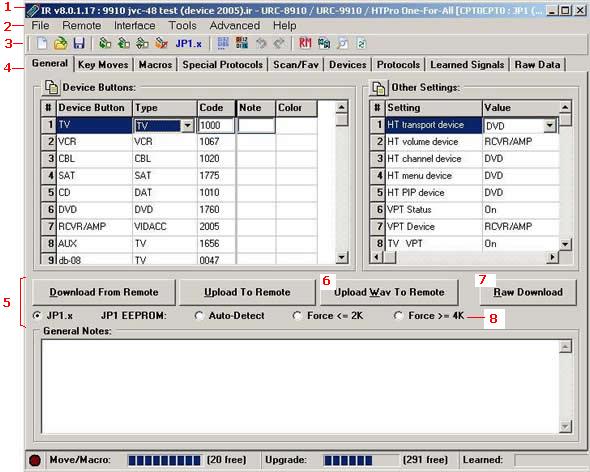
For example, this screen has a bunch of different options that will be different than yours. The title(1) display can be expanded in the tools options, the toolbar (3) can be turned on and off and the icons may be different depending on options. The tabs (4) available change depending on what features the remote has. The middle button area(5) can be hidden shown in the options menu. shown. Some buttons, such as the Upload Wav to remote button (6) will only show when a remote that support wav upgrades are shown. Some buttons like the Raw Download(7) can be turned on by selecting an option from the Advanced menu, and others like the EEPROM type buttons (8) can be toggled on and off in the tools options menu. Even the menu items(2) can be missing or suddenly appear on the menu. Make sure to read the section on the menu to see how to control these options.