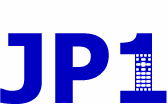| View previous topic :: View next topic |
| Author |
Message |
chelli1501
Exile Island Resident
Joined: 23 Nov 2005
Posts: 76
|
 Posted: Mon Jul 30, 2007 2:17 pm Post subject: Posted: Mon Jul 30, 2007 2:17 pm Post subject: |
 |
|
like cheecking it out where is it
need to come up with an installation CD image with everything on it and stores everything in one place zip files don't cut it plus every zip doesn't incluse a help file t9osuggest where anything should be installed
_________________
Michelle L Porter |
|
| Back to top |
|
 |
chelli1501
Exile Island Resident
Joined: 23 Nov 2005
Posts: 76
|
 Posted: Mon Aug 06, 2007 11:57 pm Post subject: so what next Posted: Mon Aug 06, 2007 11:57 pm Post subject: so what next |
 |
|
if you start out with Rm or KM and excel so how do yoi go about to next step or prg in the series to the final stage of havibg them input into an ir prg as I'm done with Rm now and can only save it an rmdo format and want to go to the next step processing that and saving it into a final txt or ir file
Seeems your missing the logistical of what happens next going from raw data to the final stage start in excel or RM then where what is the next step you never explain that or what prgs work with what filetype exts
think the logic needs to be part of the process as well
_________________
Michelle L Porter |
|
| Back to top |
|
 |
sfhub
Joined: 12 Oct 2003
Posts: 287
|
 Posted: Tue Aug 07, 2007 2:19 am Post subject: Posted: Tue Aug 07, 2007 2:19 am Post subject: |
 |
|
For RM:
1) start the IR and RM applications
2) in IR - load the .ir file associated with your remote
3) in RM - load the .rmdu upgrade file you created
4) click on output tab
5) press the "copy" button in the "Device Upgrade Code" section
6) switch to IR
7) click on "Devices" tab
8 ) click on "Add" button
9) paste your values by pressing ctrl-v
10) press ok
11) repeat steps 5-10 if their is a Protocol section, except use the Protocol sections of the respective applications |
|
| Back to top |
|
 |
Capn Trips
Expert
Joined: 03 Oct 2003
Posts: 3990
|
 Posted: Tue Aug 07, 2007 8:00 am Post subject: Re: so what next Posted: Tue Aug 07, 2007 8:00 am Post subject: Re: so what next |
 |
|
| chelli1501 wrote: | if you start out with Rm or KM and excel so how do yoi go about to next step or prg in the series to the final stage of havibg them input into an ir prg as I'm done with Rm now and can only save it an rmdo format and want to go to the next step processing that and saving it into a final txt or ir file
Seeems your missing the logistical of what happens next going from raw data to the final stage start in excel or RM then where what is the next step you never explain that or what prgs work with what filetype exts
think the logic needs to be part of the process as well |
I will once AGAIN politely point you to the Beginners-Read This First post and the FIRST linked document therein. From paragraph 5 of that document:
| Quote: | [After finishing your work in KM,] you are ready to load your upgrade. To do this, go back to the main Setup tab. The block of code circled in green [image in original doc] is your device upgrade, click on the button in the upper left hand corner of this block to ‘copy' the code. This button will also transport you over to the IR.exe program. (Note: you can also ‘copy' the code by highlight it, and selecting ‘Copy' from the ‘Edit' menu item.).
Back in IR.exe you will need to select the "Devices" tab, as shown in Image 7. This is one of the tabs that we skipped over earlier. Press the ‘Add' button and paste the code that you copied into the pop-up window.
The ‘paste' function will automatically populate the Device Type and Setup Code boxes, even though IR will let you change these settings, it's not a good idea to do so. If there are keymoves associated with this upgrade, those will get populated into the Key Moves / Macros box.
If KM displays a protocol upgrade (in the area marked with a blue circle in Image 4) [image in original doc] you will also need to copy this over to IR. You can use the button in the upper left hand corner or you can use the manual ‘copy' function. Then in IR you will need to go to the Protocols tab. Click the ‘Add' button and then paste the protocol code into the pop-up window. The Protocol Id field will be populated automatically.
Don't forget to assign the new setup code that you created to an actual device button!
|
What is missing here?!
I strongly encourage you to READ THE DOCUMENTS!
_________________
Beginners - Read this thread first
READ BEFORE POSTING or your post will be DELETED!
Remotes: OFA XSight Touch, AR XSight Touch
TVs: LG 65" Smart LED TV; Samsung QN850BF Series - 8K UHD Neo QLED LCD TV
RCVR: Onkyo TX-SR875; Integra DTR 40.3
DVD/VCR: Pioneer DV-400VK (multi-region DVD), Sony BDP-S350 (Blu-ray), Toshiba HD-A3 (HD-DVD), Panasonic AG-W1 (Multi-system VCR);
Laserdisc: Pioneer CLD-D704.
Amazon Firestick
tape deck: Pioneer CT 1380WR (double cassette deck)
(But I still have to get up for my beer) |
|
| Back to top |
|
 |
|